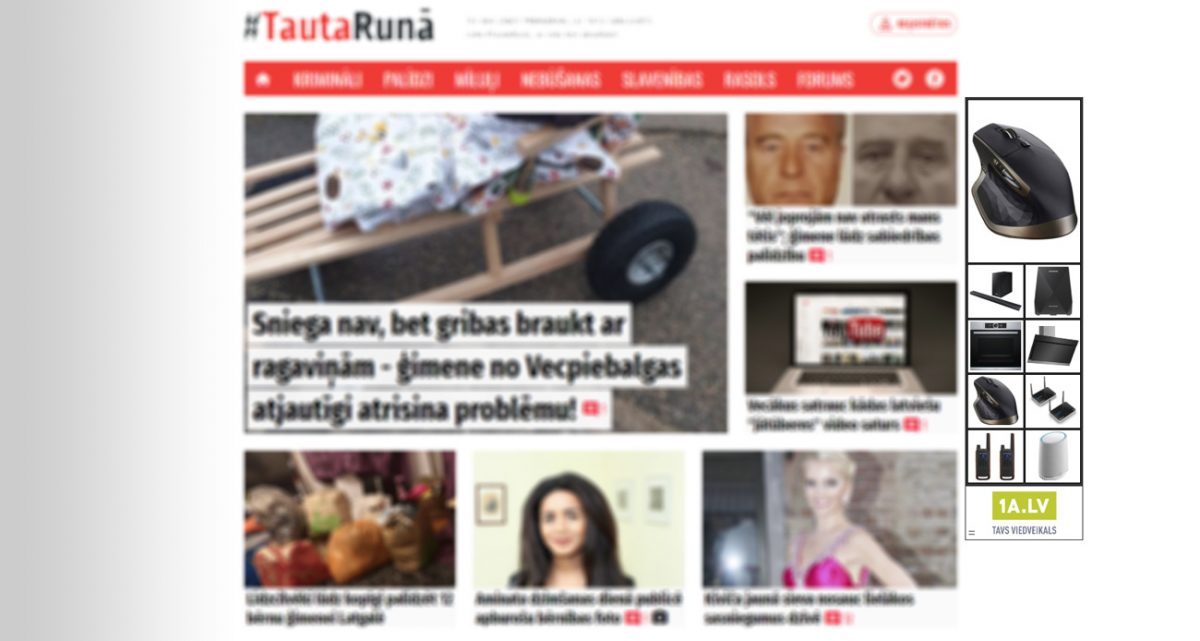If your website on desktop devices has a fixed width and at least one side has an empty area, you can fill that area with Google AdSense ads and increase revenue.
In this article, we will show how with the Wallpaper template in Google Ad Manager to serve Google AdSense Skyscraper ads on one of the sides (or both sides) of a website.
Skyscraper ads due to its vertical sizes are very thankful for serving on websites’ sides. Also, Adsense Skyscraper ads (300×600, 160×600) are among popular formats that lead to greater revenue.
The Wallpaper template for Google Ad Manager is one of our most popular templates. Mostly, it’s used to wrap a website with advertiser brandings. Starting the version 2.1.0 (released on October 16, 2019), Wallpaper accepts separate files for each part of the template (for each side and the top part). This update allows using HTML assets on each part of the template, including third-party tags (like Google AdSense codes).
Preparation
Firstly, you need an installed Wallpaper template (with a minimum version 2.1.0 and with a multiple file acceptance) on Google Ad Manager.
Our Wallpaper template has two versions – one for a single image (accepts only one image) and another version with multiple file support (each part of the template accepts a separate file). In this case, you need a version with multiple file support (a template filename contains “multiple” suffix).
Also, you need codes of Google AdSense Skyscraper ads; or access to Google AdSense to create new ad-units and generate codes. You can use one code for both sides of a website, or a different code for each side. You can even show one side only on a website with the Wallpaper template. In this case, you need one code.
Setting up
- Add a new line-item in Google Ad Manager – set dates, sizes, and ad-unit targetings, device targetings (we recommend selecting only Desktop devices), etc.
- Add a new creative by selecting the Wallpaper template (multiple files version) in the “Custom creative template” block.
- Fill the form of the template. Enter the following values under the “User-defined variables” section:
| Field | Value | Comment |
|---|---|---|
| Top height | 0 | |
| Left Side / Source Type | Html code | |
| Left Side / Html code | AdSense code for the left side | |
| Left Side / Width | 160 | Width of the AdSense ad (or 300 if you are using code of a 300×600 AdSense ad-unit) |
| Right Side / Source Type | Html code | |
| Right Side / Html code | AdSense code for the right side | |
| Right Side / Width | 160 | Width of the AdSense ad (or 300 if you are using code of a 300×600 AdSense ad-unit) |
| Show Sides | Both | |
| Fixed sides | YES | |
| Page width | Width of a website | |
| Container Id | ID of the HTML element | Enter the ID of the HTML element where to start the template rendering. It’s required if you want to show the template under the header or in another position. But you can try to keep it empty and see the results. |
| To Follow the Container | YES |
For not mentioned fields, keep a default value or empty.
- Click “SAVE” to save a creative.
Also, you can show ads on one side of a website only, as you can see in the intro picture. To show AdSense Skyscraper ads on the right side only, make all left side fields empty or with default values, and in the “Show Sides” field, select the “Right only” option.
You can use this method with non-centered websites also. In this case, a value in the field “Container Id” is mandatory. Contact us for support on this.
The result
The result you can see in this video.
Take a look at the right side of the video. You will see an AdSense 160x600px banner on the side of a website.
Great! Now you can with the Wallpaper template and Google Ad Manager increase your revenue with the AdSense. Let us know in the comments section if you have more questions.