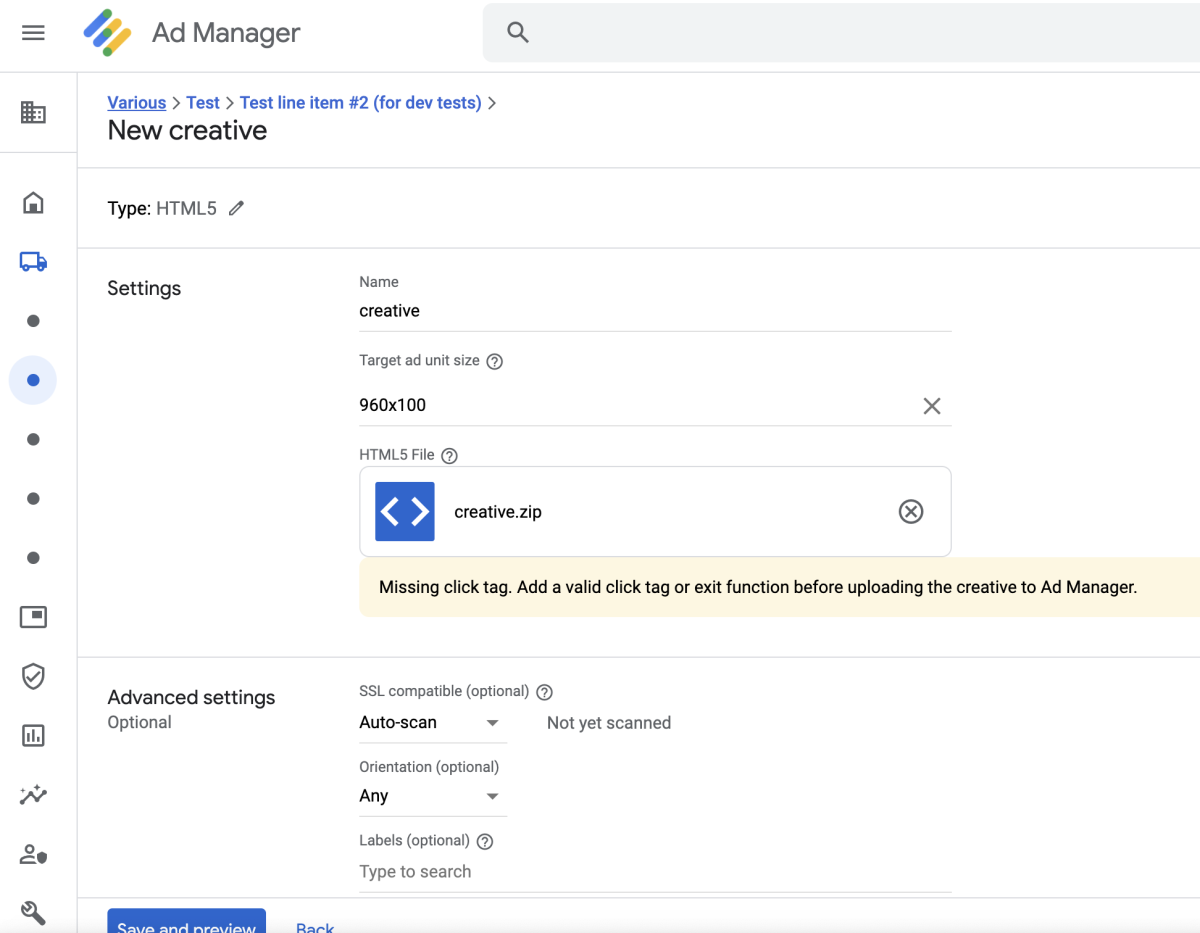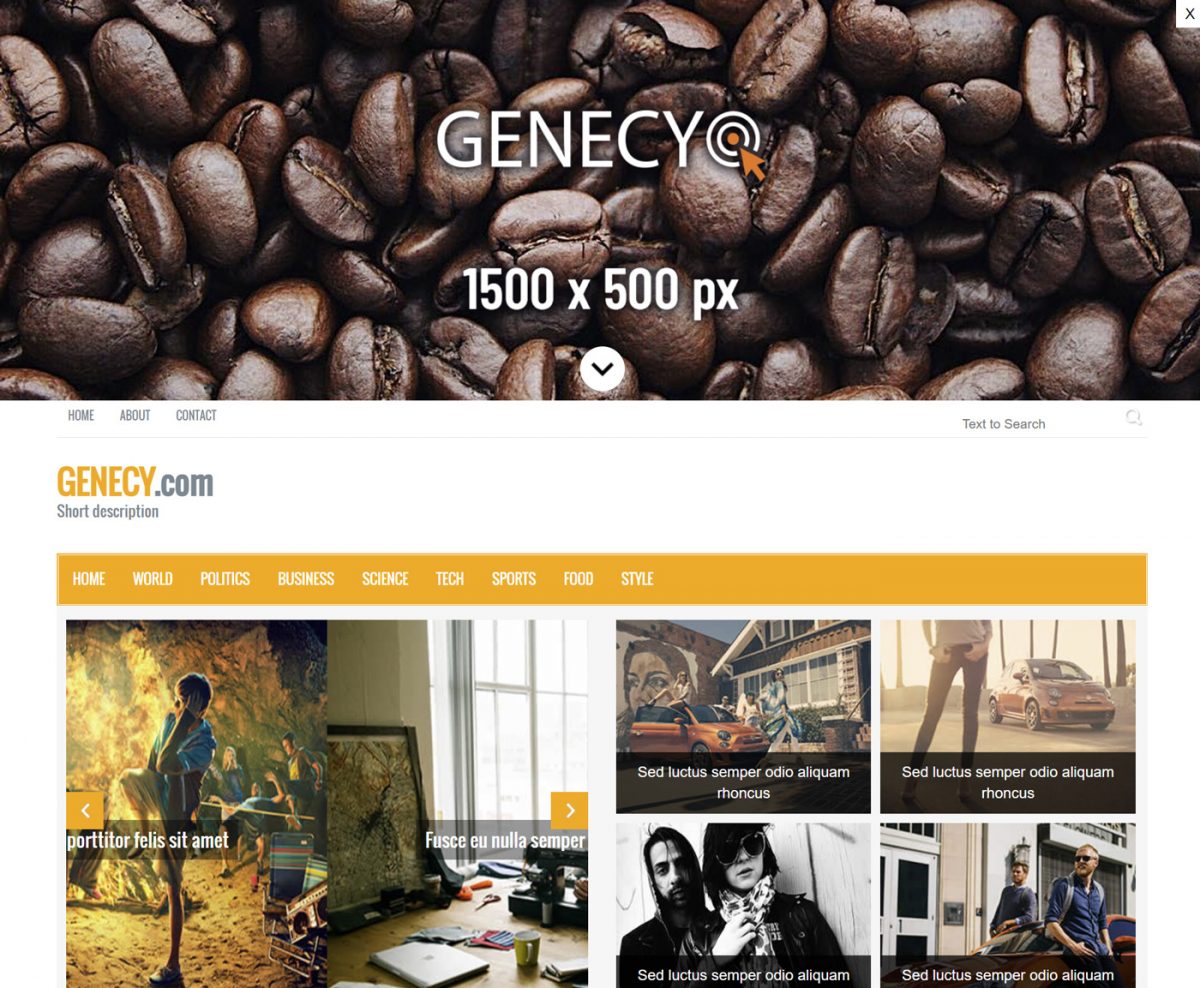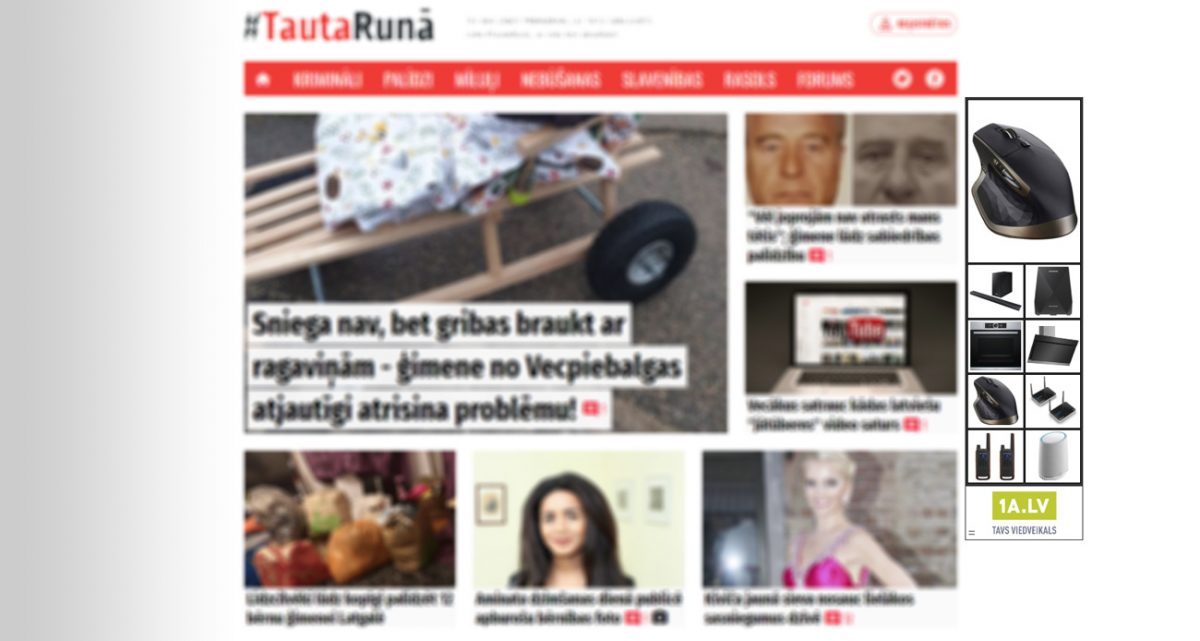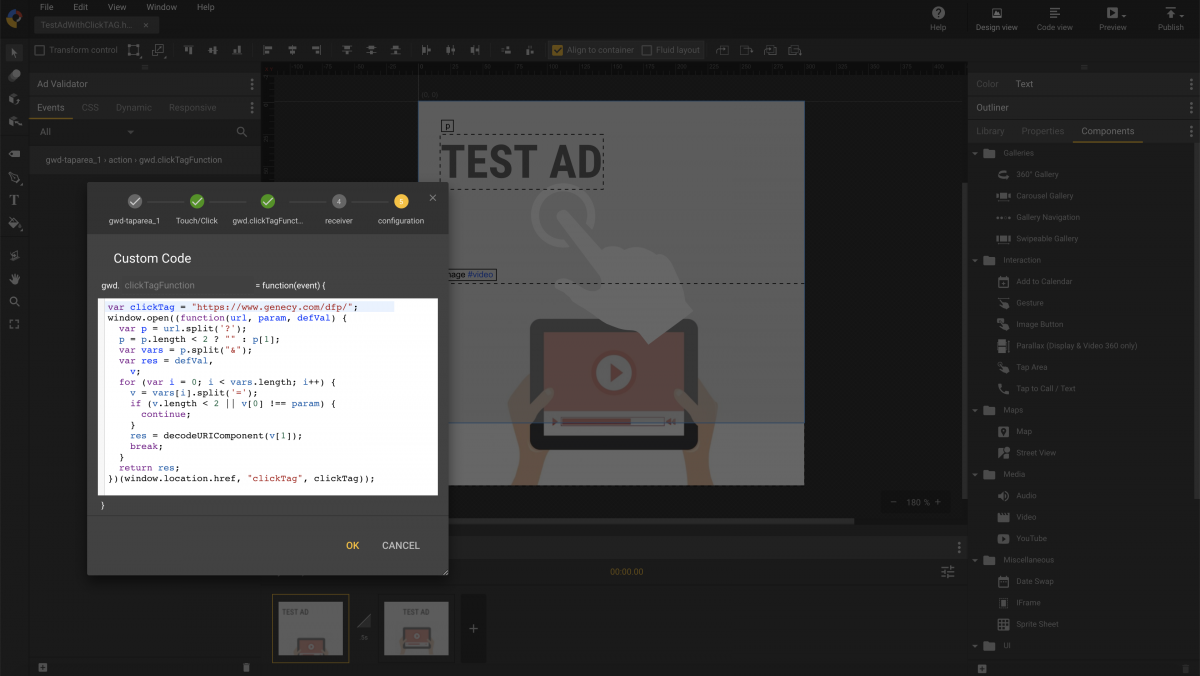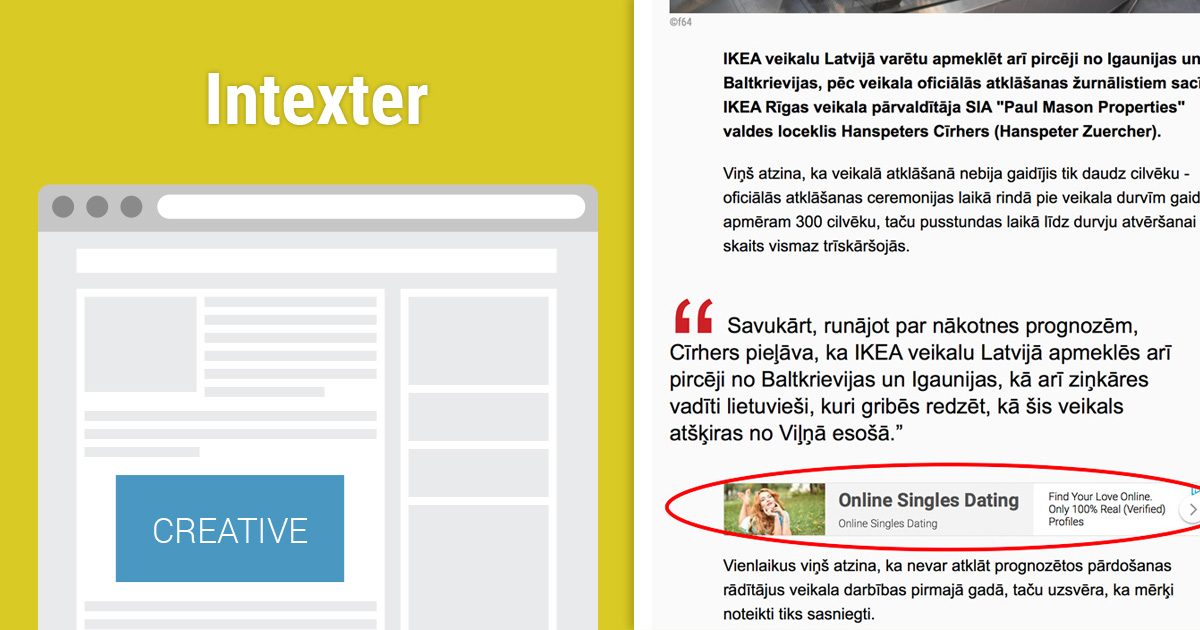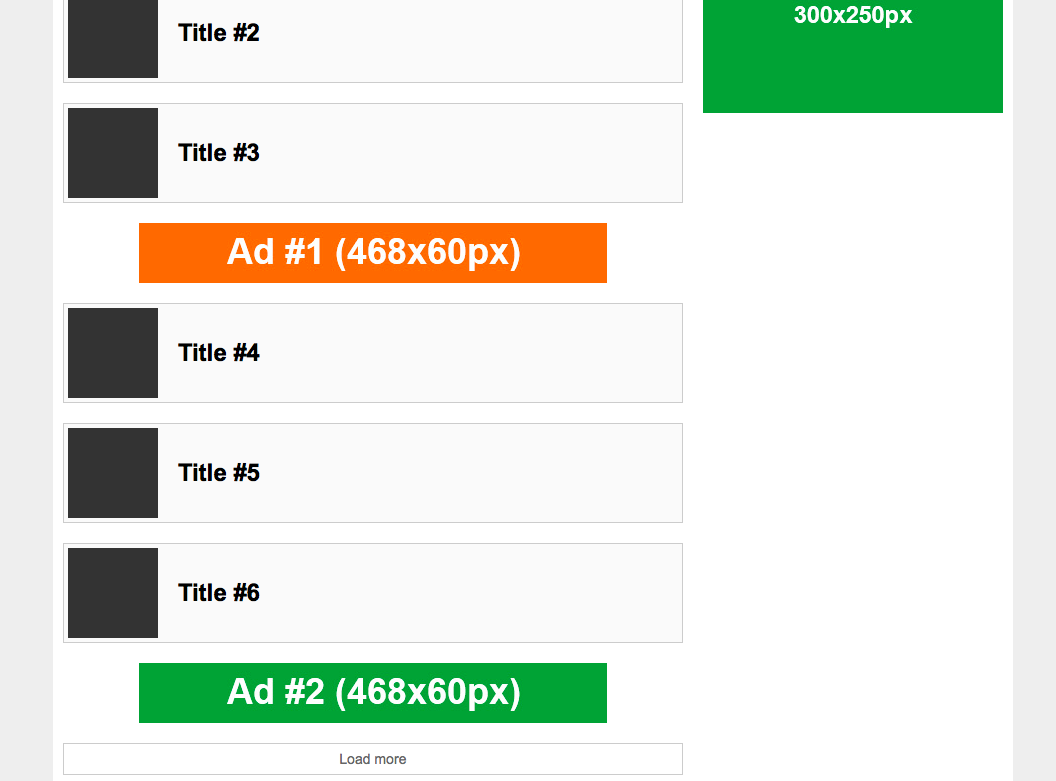As an advertiser, you rely on Google Ad Manager (GPT) tags to display your ads to your target audience. However, some users may use adblock style extensions, which can prevent your ads from being displayed. This can be a frustrating experience for both you and your audience.
Continue reading “How to Show a Popup Message if Google Ad Manager Tags are Blocked with Adblock Style Extensions”Category: How to
How to prepare an HTML5 ad with click tracking for Google Ad Manager (formerly DoubleClick for Publishers)
Did you receive an HTML5 zip bundle from an advertiser and upload it to Google Ad Manager (GAM) with HTML5 type, only to receive the following message: “Missing click tag. Add a valid click tag or exit function before uploading the creative to Ad Manager.”? Don’t worry, we’re here to help you add the missing click tag.
Continue reading “How to prepare an HTML5 ad with click tracking for Google Ad Manager (formerly DoubleClick for Publishers)”High-performance top scroller ads with Parallaxer template
Usually, parallax ads (also known as interscroller ads) are seen between website content. These ads split content with a fixed banner in the background – a position doesn’t change while a user scrolls up and down. Publishers using Google Ad Manager (GAM) can easily serve this ad format with our Parallaxer creative template. This is one of the most acquired templates, also the most complicated.
Continue reading “High-performance top scroller ads with Parallaxer template”Show Skyscraper ads on website sides with the Wallpaper template
If your website on desktop devices has a fixed width and at least one side has an empty area, you can fill that area with Google AdSense ads and increase revenue.
In this article, we will show how with the Wallpaper template in Google Ad Manager to serve Google AdSense Skyscraper ads on one of the sides (or both sides) of a website.
Continue reading “Show Skyscraper ads on website sides with the Wallpaper template”How to add clickTAG to Banners in Google Web Designer
Creating HTML banners with exit events in Google Web Designer is relatively simple, and you can easily upload them to Google Ad Manager as HTML5 creatives by following the official instructions. Google searches for exit events during the upload process, and if successful, it accepts the HTML banner. However, HTML banners with exit events don’t work with custom creative templates because Google doesn’t allow uploading HTML banners in creative templates. As a result, you need to use a different approach for click tracking.
Continue reading “How to add clickTAG to Banners in Google Web Designer”How to show Google Adsense ads between article with Google Ad Manager
Publishers are seeking for ad placements with higher CTR and viewability constantly. At this moment, one of the ad formats which becomes more and more popular is the in-article format.
Continue reading “How to show Google Adsense ads between article with Google Ad Manager”
Implementing Infinite Ad Loading on Pages with Dynamic Content using Google Ad Manager
In the ever-evolving world of digital advertising, it’s essential to stay updated with the latest technologies and platforms. One such transition was the renaming of DoubleClick for Publishers (DFP) to Google Ad Manager (GAM). This post will guide you on how to implement infinite ad loading on pages with dynamic content using the updated Google Ad Manager.
Continue reading “Implementing Infinite Ad Loading on Pages with Dynamic Content using Google Ad Manager”